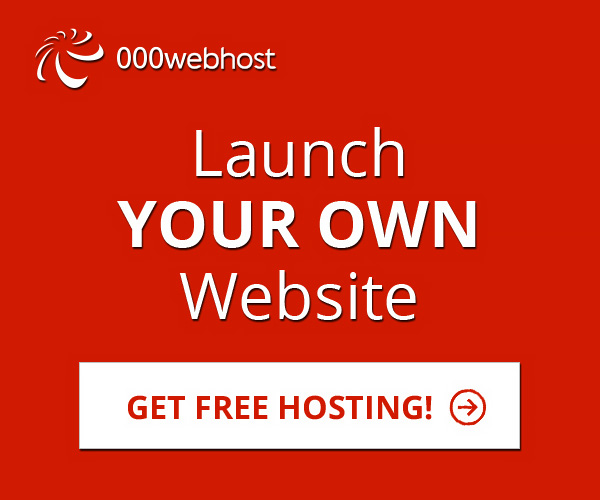Cool hidden features of android phones
1) Force reboot:
All of a sudden android devices freeze on few occasions.In case your android phone is frozen, you can reboot it instead of trying out other things and getting irritated by doing so.
Just press Power Button+ Home Key + Volume up button simultaneously.
Just press Power Button+ Home Key + Volume up button simultaneously.
2) Quick Google Access:
We can’t imagine our world without internet and we all would love if we could access it in a single click and in a simpler manner.Many of the android users do not know that android phones provide a way by which we can access Google search in just a single click:
Press menu key and hold it for couple of seconds, it will launch the Google search.
Press menu key and hold it for couple of seconds, it will launch the Google search.
3) Reboot Android in safe mode:
As we could reboot our computers, we can also reboot Android phones in safe mode. The latest Android- Jelly Bean version provides an option to reboot your device in safe mode if something goes wrong.To reboot your android device in safe mode, follow the below given instructions.
*Long press the power button
*Long press on the power off option. (This will help in hunting down the problem causing application)
Android phone will show a confirmation message about rebooting it in safe mode. If we reboot android phone in safe mode then all the 3rd party applications will be disabled. These applications can again be enabled when we reboot our phone normally. This is a great Android utility in case when one of your 3rd party application is causing serious trouble and you want to hunt it down.
*Long press the power button
*Long press on the power off option. (This will help in hunting down the problem causing application)
Android phone will show a confirmation message about rebooting it in safe mode. If we reboot android phone in safe mode then all the 3rd party applications will be disabled. These applications can again be enabled when we reboot our phone normally. This is a great Android utility in case when one of your 3rd party application is causing serious trouble and you want to hunt it down.
To know more about safe mode, read – What is safe mode in android and how to switch it on.
4) Unlock android phones by face detection:
In the jelly bean version and KitKat, Android provides a way by which your android phone could be unlocked using face detection.To make this feature more secure, Jelly Bean version added another layer of protection in which Android phone can be unlocked only when the face is matched and when we blink our eyes. Blinking your eyes tells the android security system that person is live and it’s not an illegal attempt of unlocking using a still image.
To activate this: Go to Settings > Security > Screen lock > Face unlock.
To activate this: Go to Settings > Security > Screen lock > Face unlock.
5) Get detailed information about phone status:
We can get the detailed statistics related to our device like phone information, battery information, usage statistics and WiFi information by just dialing *#*#4636#*#*
This is a handy USSD to get the details about battery usage, DNS check, Ping, Application time, usage time and so on.
This is a handy USSD to get the details about battery usage, DNS check, Ping, Application time, usage time and so on.
6) Move android apps to SD card:
It is always better to install android apps in SD card, but what if you have installed apps in your phone memory. Don’t worry! Android phones provide a way by which we can move our apps to SD card. To move apps to SD card, follow these steps:
Go to settings > Application settings > Manage application > Select the application, You will see the option “Move to SD card”.
Go to settings > Application settings > Manage application > Select the application, You will see the option “Move to SD card”.
7) Hard Reset and Factory reset your android phone:
Android phone can be formatted in two ways:
a) Factory reset: In factory reset, your phone is being formatted to factory level. Means all the settings will go by default and all the internal data will be deleted. To factory reset a phone dial *#*#7780#*#*.
b) Hard reset: To hard reset a phone dial *2767*3855#, this will delete all the data (including internal and External SD data) as well as settings of android phone. Don’t try this code for testing purpose, until you are not sure. It will not ask for any confirmation.
a) Factory reset: In factory reset, your phone is being formatted to factory level. Means all the settings will go by default and all the internal data will be deleted. To factory reset a phone dial *#*#7780#*#*.
b) Hard reset: To hard reset a phone dial *2767*3855#, this will delete all the data (including internal and External SD data) as well as settings of android phone. Don’t try this code for testing purpose, until you are not sure. It will not ask for any confirmation.
8)Context menu in android:
Long press on the screen will show you additional options for customizing android phones. This context menu is somewhat similar to the right click menu of most operating systems.
9) Taking screen shots on android phone:
Procedure for most of the devices: Simply press volume down button + power button together.
10)Set warnings for data limits:
Navigate to Settings menu and select the option ‘Data Usage’ to find the graph which clearly depicts the data usage in your device by all the applications.You can find the options to set warnings for data limits, set cycles for monitoring data usage and enable or disable data usage in your device.
Mobile data usage has a lot to do with device’s performance.There are many key features which need to be monitored so as to enhance the battery life of your android device.So keep an eye and play around with options like selective synchronization of data, selective mobile networks, switching from 2G to 3G whenever required etc., These tips will help you increase the battery life on your device for sure.How to get better battery life on your smartphone.
11)See your notifications even after clearing them:
Have you cleared all your notifications without seeing them?There is a very simple way to see them again.Go to widgets, grab the “settings shortcut” on to your home screen and select notifications there. Now you can see the Notifications shortcut on your home screen. Now open it, and you can see all the notifications. Path is Widgets > Settings shortcut > Notifications.